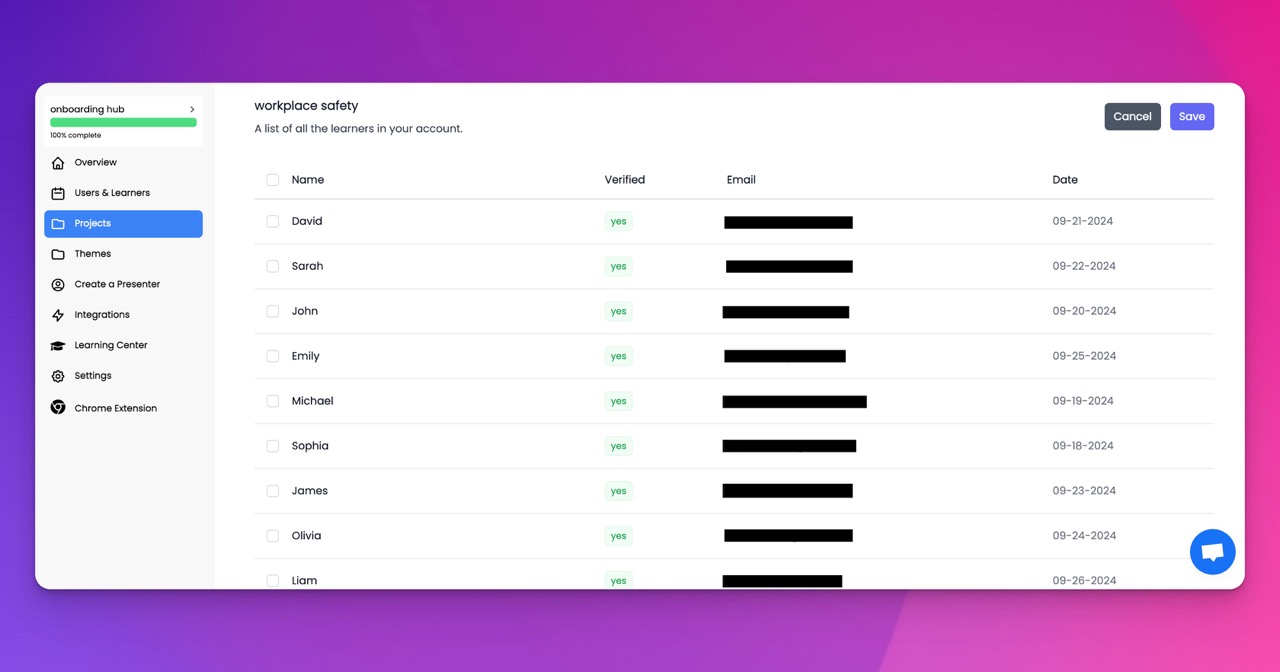🎉 Trainday now integrates with Zendesk and Hubspot 🎉 Trainday now integrates with Zendesk and Hubspot 🎉 Trainday now integrates with Zendesk and Hubspot
🎉 Trainday now integrates with Zendesk and Hubspot
🎉 Trainday now integrates with Zendesk and Hubspot
Contact
Understanding Qbd Data Export
Understanding QBD Data Export
QBD, or QuickBooks Desktop, is a popular accounting software used by many businesses. One of the features of QBD is the ability to export data for use in other programs or for analysis. However, understanding how to export data from QBD can be confusing for some users.
The first step to understanding QBD data export is to determine what type of data you want to export. QBD allows for the export of a variety of data, including customer lists, vendor lists, and transaction data. Once you have determined what type of data you want to export, you can begin the export process.
To export data from QBD, you will need to access the Export function in the program. This can typically be found under the File menu. From there, you will be prompted to select the data you want to export and the format in which you want to export it.
It is important to note that QBD data export can be complex, particularly if you are exporting transaction data. This is because transaction data often includes multiple components, such as accounts, items, and customers. It is important to carefully review the data you are exporting to ensure that all components are included in the export.
Another important consideration when exporting data from QBD is the format in which the data is exported. QBD allows for the export of data in a variety of formats, including CSV, Excel, and QIF. It is important to select the format that best suits your needs and the needs of the program or analysis tool you will be using the data with.
In conclusion, understanding QBD data export is an important part of using QuickBooks Desktop effectively. By carefully selecting the data you want to export, reviewing the data for accuracy, and selecting the appropriate export format, you can ensure that your exported data is useful and accurate.
Accelerate Compliance.
Deliver OSHA-Ready Courses Instantly.
Empower your team with data-driven training solutions tailored to your industry's safety standards. Stay compliant, reduce risks, and boost productivity with AI-powered course creation.