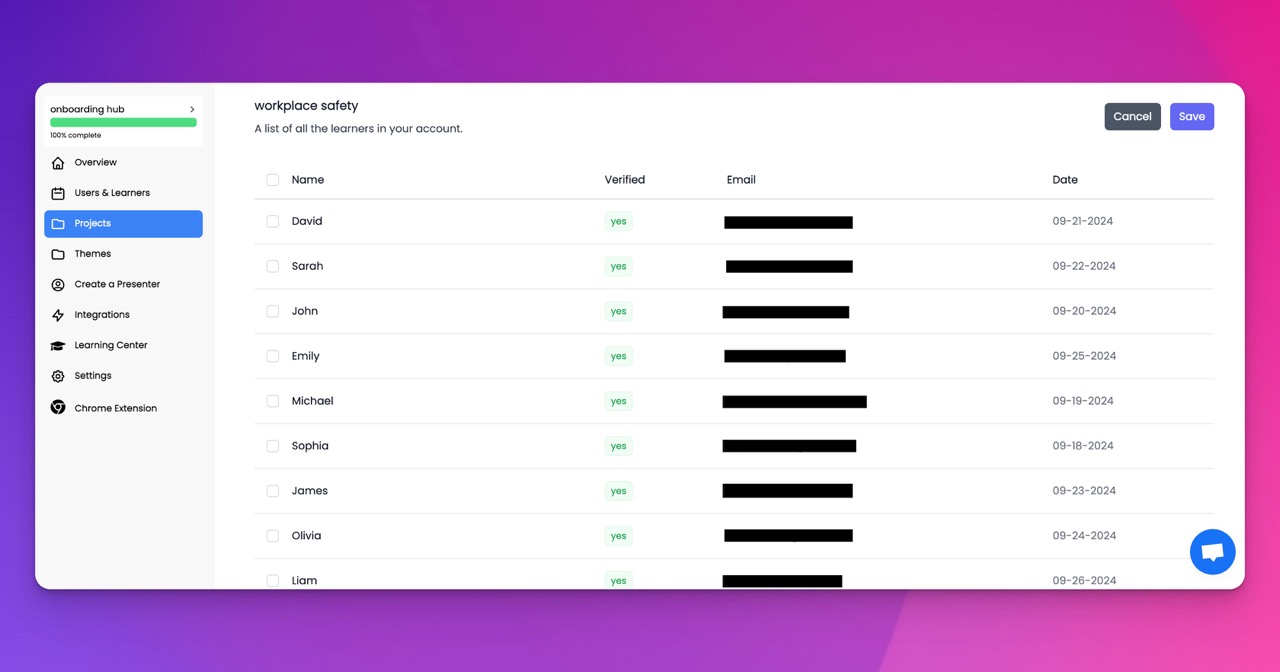🎉 Trainday now integrates with Zendesk and Hubspot 🎉 Trainday now integrates with Zendesk and Hubspot 🎉 Trainday now integrates with Zendesk and Hubspot
🎉 Trainday now integrates with Zendesk and Hubspot
🎉 Trainday now integrates with Zendesk and Hubspot
Contact
Web Connector Setup
Web Connector Setup: A Quick Guide
Web connector is a powerful tool that allows you to integrate QuickBooks with third party web applications. If you're running a business, you know how important it is to have accurate and up to date financial data. With the web connector, you can easily connect QuickBooks to your e commerce, CRM, or other web applications, and keep your financial records in sync.
Here's a quick guide to setting up the web connector:
Step 1: Download and install the web connector
The web connector is a free tool that you can download from the QuickBooks website. Once you've downloaded it, run the installer and follow the on screen instructions to install the web connector on your computer.
Step 2: Get the web service URL and authentication credentials
To connect QuickBooks to a web application, you need to know the web service URL and authentication credentials. These are typically provided by the web application provider. Contact your web application provider and ask for the web service URL and authentication credentials.
Step 3: Add the web service to the web connector
Open the web connector and click on the "Add Application" button. Enter the web service URL and authentication credentials and click "Save". The web service will be added to the web connector.
Step 4: Schedule the web connector to run automatically
By default, the web connector runs manually. You can schedule it to run automatically by clicking on the "Auto Run" button in the web connector and selecting a frequency.
Step 5: Map the fields
To ensure that the data is correctly synced between QuickBooks and the web application, you need to map the fields. Click on the "Map Fields" button in the web connector and select the appropriate fields.
And that's it! With these simple steps, you can set up the web connector and start syncing your financial data with your web applications. Whether you're running an e commerce store, a CRM, or any other web application, the web con
Accelerate Compliance.
Deliver OSHA-Ready Courses Instantly.
Empower your team with data-driven training solutions tailored to your industry's safety standards. Stay compliant, reduce risks, and boost productivity with AI-powered course creation.