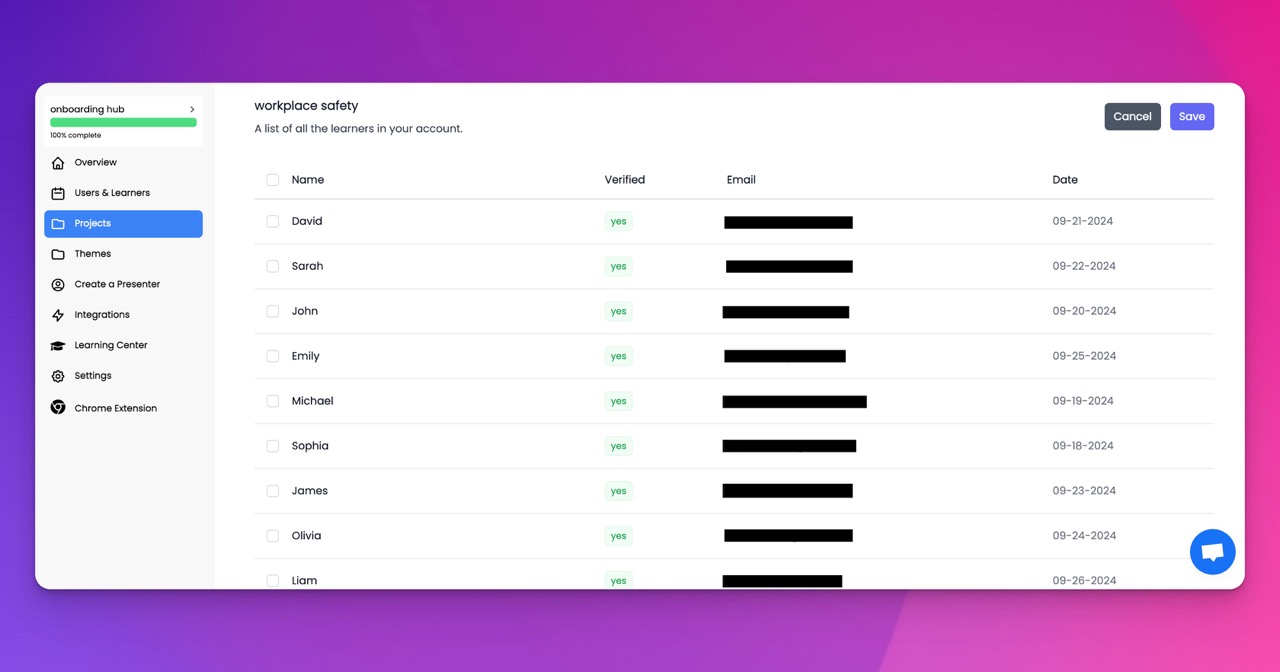🎉 Trainday now integrates with Zendesk and Hubspot 🎉 Trainday now integrates with Zendesk and Hubspot 🎉 Trainday now integrates with Zendesk and Hubspot
🎉 Trainday now integrates with Zendesk and Hubspot
🎉 Trainday now integrates with Zendesk and Hubspot
Contact
Installing Web Connector On Quickbooks Desktop
Installing Web Connector on QuickBooks Desktop
QuickBooks Desktop is a popular accounting software used by businesses of all sizes. One of the features of QuickBooks Desktop is the Web Connector, which allows third party applications to communicate with QuickBooks Desktop. This blog post will guide you through the process of installing Web Connector on QuickBooks Desktop.
Before you begin, make sure you have the following:
1. QuickBooks Desktop installed on your computer.
2. The Web Connector installer downloaded from the QuickBooks website.
3. The third party application that you want to connect to QuickBooks Desktop.
Here are the steps to install Web Connector on QuickBooks Desktop:
1. Close QuickBooks Desktop if it is currently open.
2. Double click the Web Connector installer to begin the installation process.
3. Follow the on screen instructions to complete the installation process. You may be prompted to restart your computer.
4. Once the installation is complete, open QuickBooks Desktop.
5. From the main menu, select File > Update Web Services.
6. If prompted to allow access to the Web Connector, click Yes.
7. In the Update Web Services window, click Add Application.
8. Browse to the location of the third party application that you want to connect to QuickBooks Desktop and select it.
9. Enter the Application Name and Application Password provided by the third party application.
10. Click Yes to allow the third party application to access your company file.
11. Select the checkboxes next to the data that you want to exchange between QuickBooks Desktop and the third party application.
12. Click Save and then Close.
You have now successfully installed Web Connector on QuickBooks Desktop and connected it to a third party application. You can repeat these steps to connect additional third party applications to QuickBooks Desktop.
In conclusion, the Web Connector is a useful tool for businesses that want to connect third party applications to QuickBooks D
Accelerate Compliance.
Deliver OSHA-Ready Courses Instantly.
Empower your team with data-driven training solutions tailored to your industry's safety standards. Stay compliant, reduce risks, and boost productivity with AI-powered course creation.